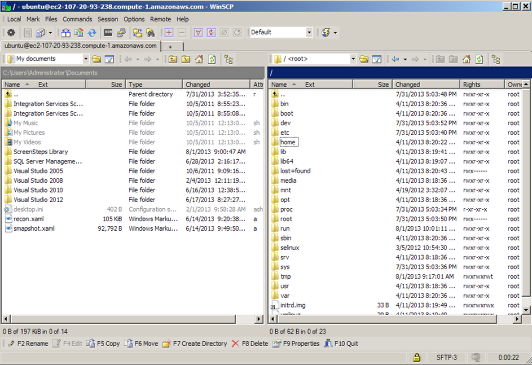Note: Connecting to AWS instances via SSH may require modifications to your organizations firewall or you may need to use a proxy server. This lesson is assuming you have direct access to the internet and to Amazon Web Services via the Putty SSH console and WinSCP. This lesson uses Putty.exe, Puttygen.exe and WinSCP. You can download Putty and PuttyGen for free Get PUTTY Here! You can download WINSCP here Get WinSCP! Download and install WINSCP before you begin.
Click the instance you want to connect to so it is highlighted

Click export certificate in the actions menu
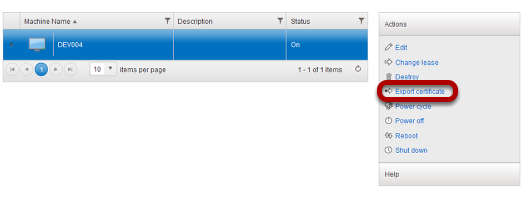
Save the .pem file to a location on your computer. Take note of where you saved this to.
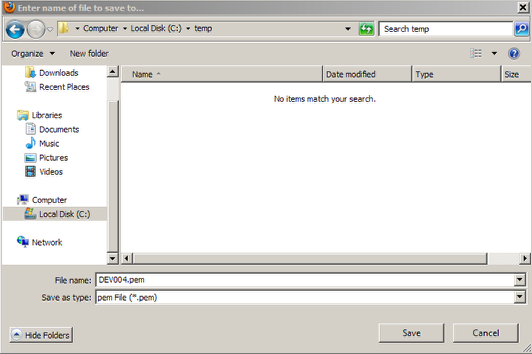
Next you will need to use Puttygen.exe to convert the pem file to a Putty Key file.
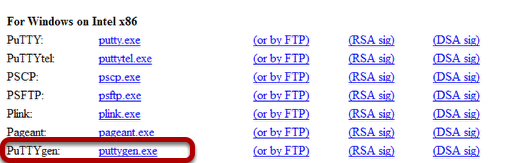
You can download Putty and PuttyGen for free Get PUTTY Here!
Open Puttygen.exe and click Load
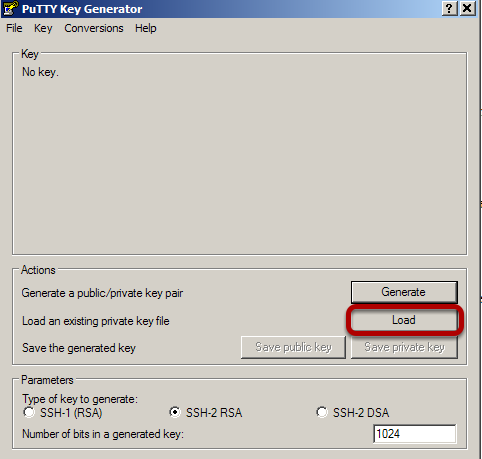
Now browse to the .pem file you downloaded from the vCAC Self Service site (Make sure All Files is selected as file type)
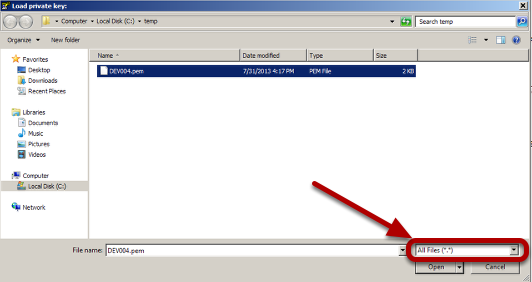
Click Save Private Key
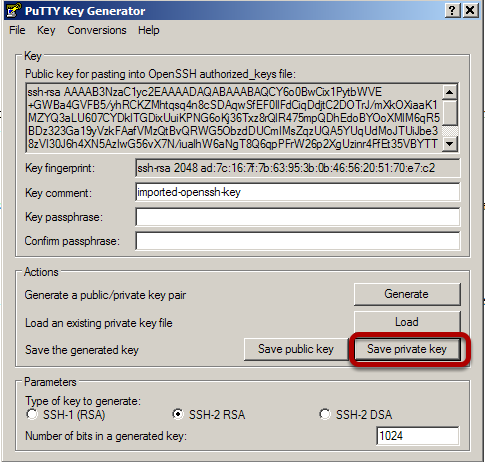
Click Yes to save without a passphrase
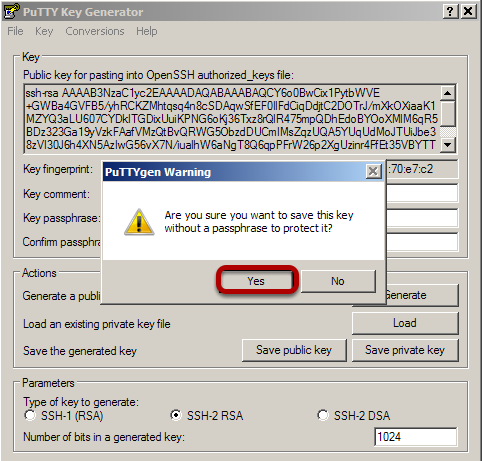
Give the new key a name and click save
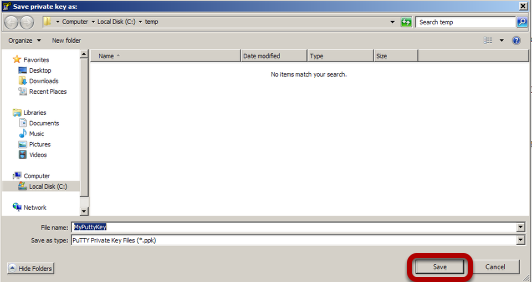
Now go back to the Self Service portal and click edit under the actions menu
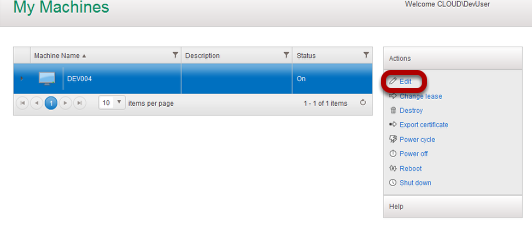
Select the network Tab
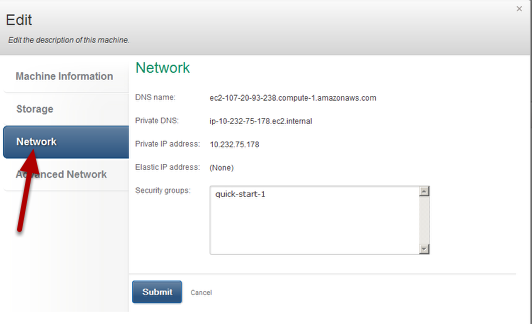
Highlight the DNS name, Right click and copy this to the clipboard
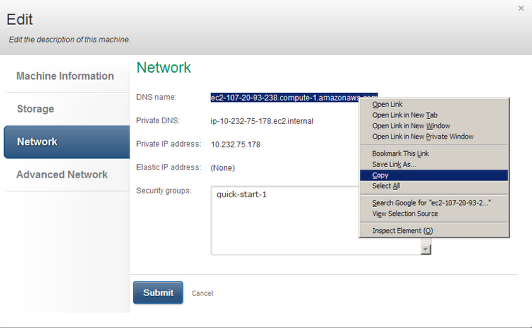
Now launch a WinSCP session and paste the DNS name into the Host Name field
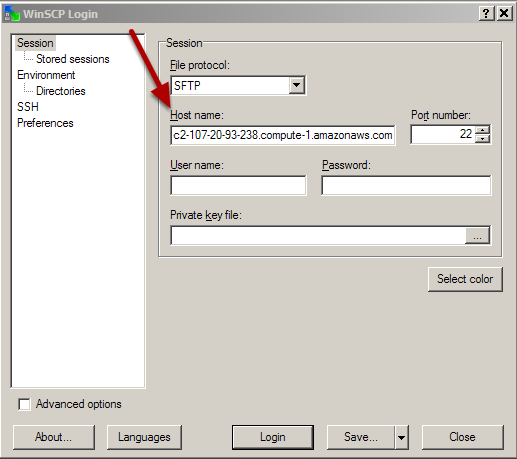
Now enter the username of the AMI (Provided by your IT team)
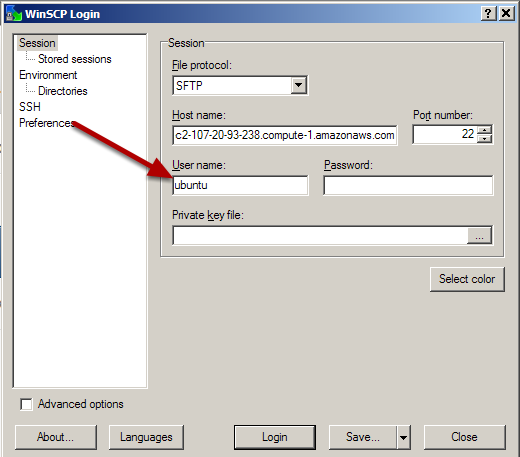
Now click the square next to private key to browse to the Putty Private key you created earlier
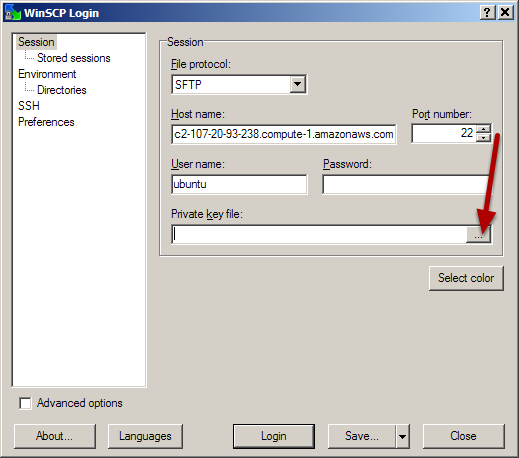
Now select your Putty key we created earlier
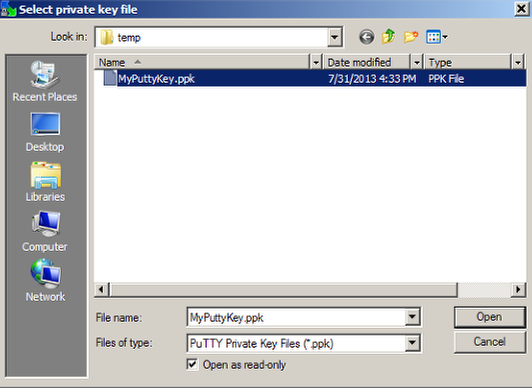
It should look like this
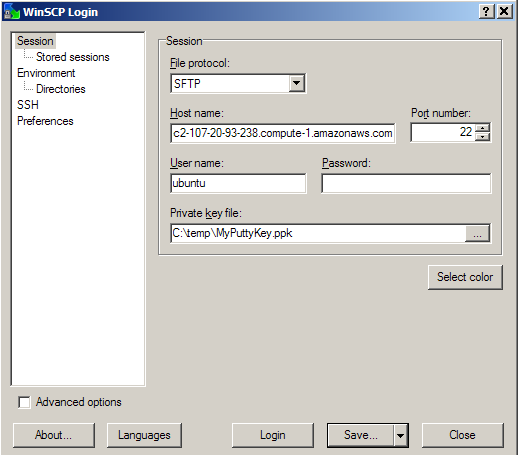
Now click login
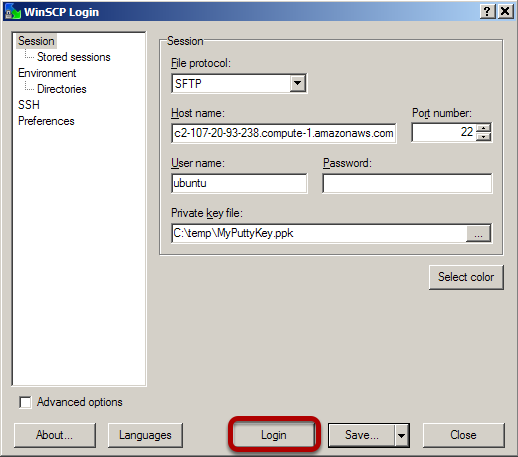
Click yes if you see this warning popup
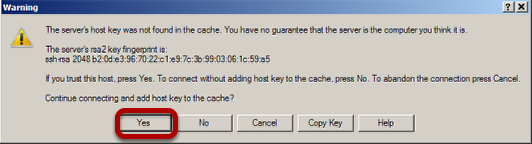
You are now connected to your instance and you can begin copying files to and from your new instance. Enjoy!